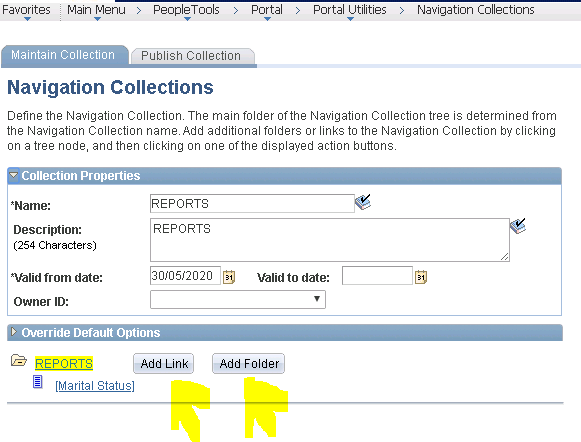Peoplesoft Basic Tools
1. We will create a simple Page which will contain radio button, checkbox, subpage, textbox, label and hyperlink
2.We will connect one page to another page through hyperlink.
Let's Start
1. First we will create a record for entering the data for the text box,radio button ,checkbox
Go to Peoplesoft Adminsistration -> ctrl + n -> Record and then Insert fields.
2. Save it. ID1 - textbox
NAME - texbox
YESNO_LBL3 - Prompt button
YESNO_LBL - Checkbox
YESNO_LBL2 - Checkbox
3.Create the page( Ctrl + n-> Page) and drag the fields into the Page and change the labels.
4.Create the subpage(Ctrl + n-> Page) and then go to the Page Properties
and select the Subpage from drop down
5. Inside the page we will create the hyperlink which will connect to another page.
For that we will create derived record and make the field for
hyperlink.
6. Save it and then drag that hyperlink into the the subpage
7.Drag the subpage in your main page. It will look something like this.
8. Subpage will look something like this after inserting link

9. Now for the radio button .Select the tool radio button and then drag it to the page and give it the field name YESNO_LBL3 and label technical and then one more radio button and same procedure and given label functional.
NOTE: for radio button,we want only one to select so all the fields for radio button will contain same field.
10. For checkbox, drag the checkbox from the tool into the page and give the record field name YESNO_LBL and label surfing and same procedure and field name YESNO_LBL2 and label singing.
11. For hyperlink drag the Pushbutton/hyperlink and then in the button/hyerlink properties select
hyperlink and give the field name of the derived record.
12. Now how we will know that the checkbox is ticked or not .Foe that we will set some values in the properties for both the checkbox.

13. Repeat for another checkbox.
14. Now for the radio button also we will set the value in the properties of both radio button.

15.Repeat same for another checkbox.
16.Now how we can connect hyperlink with another page. Make another page and connect the link with another page by going to Hyperlink properties.
17. Now enter the page name we want to go and save.
OUTPUT:
1. I have entered this information.
2. After clicking the link. I have transferred to next page.
3. The database output.
1. We will create a simple Page which will contain radio button, checkbox, subpage, textbox, label and hyperlink
2.We will connect one page to another page through hyperlink.
Let's Start
1. First we will create a record for entering the data for the text box,radio button ,checkbox
Go to Peoplesoft Adminsistration -> ctrl + n -> Record and then Insert fields.
2. Save it. ID1 - textbox
NAME - texbox
YESNO_LBL3 - Prompt button
YESNO_LBL - Checkbox
YESNO_LBL2 - Checkbox
3.Create the page( Ctrl + n-> Page) and drag the fields into the Page and change the labels.
4.Create the subpage(Ctrl + n-> Page) and then go to the Page Properties
and select the Subpage from drop down
For that we will create derived record and make the field for
hyperlink.
6. Save it and then drag that hyperlink into the the subpage
7.Drag the subpage in your main page. It will look something like this.
8. Subpage will look something like this after inserting link

9. Now for the radio button .Select the tool radio button and then drag it to the page and give it the field name YESNO_LBL3 and label technical and then one more radio button and same procedure and given label functional.
NOTE: for radio button,we want only one to select so all the fields for radio button will contain same field.
10. For checkbox, drag the checkbox from the tool into the page and give the record field name YESNO_LBL and label surfing and same procedure and field name YESNO_LBL2 and label singing.
11. For hyperlink drag the Pushbutton/hyperlink and then in the button/hyerlink properties select
hyperlink and give the field name of the derived record.
12. Now how we will know that the checkbox is ticked or not .Foe that we will set some values in the properties for both the checkbox.

13. Repeat for another checkbox.
14. Now for the radio button also we will set the value in the properties of both radio button.

15.Repeat same for another checkbox.
16.Now how we can connect hyperlink with another page. Make another page and connect the link with another page by going to Hyperlink properties.
17. Now enter the page name we want to go and save.
OUTPUT:
1. I have entered this information.
2. After clicking the link. I have transferred to next page.
3. The database output.