Today we gonna see how to send mail with multiple attachments:
Let's get Started:
Step 1:Create the page for getting an emaild.
Step 2:Create the button in which we will write the code for sending the mail.
Step 3:Write code on Button.FieldChange event.
Let's get Started:
Step 1:Create the page for getting an emaild.
Step 2:Create the button in which we will write the code for sending the mail.
Step 3:Write code on Button.FieldChange event.
import PT_MCF_MAIL:*;Local PT_MCF_MAIL:MCFOutboundEmail &eMail;&eMail = create PT_MCF_MAIL:MCFOutboundEmail();/* Define mandatory fields */&eMail.From = example@server.com;&eMail.Recipients = example1@server.com;&eMail.Subject = "TEST";/* Create a body part for the text attachment */Local PT_MCF_MAIL:MCFBodyPart &attachment1;&attachment = create PT_MCF_MAIL:MCFBodyPart();
&attachment.Text="<html><body>Hi<br><br>This is test mail<br><br>Thanks and Regards,<br>Example<br>";
&attachment.ContentType="text/html";/* Create a body part for file attachment */Local PT_MCF_MAIL:MCFBodyPart &attachment2;&attachment1 = create PT_MCF_MAIL:MCFBodyPart();/* can put your network or server address instead of "0.0.0.0" and your drive and file name.*/&attachment1.SetAttachmentContent("0.0.0.0\d\Example\test.text", %FilePath_Absolute,"test.txt", "Test File", "", "");/* Create a body part for image attachment */Local PT_MCF_MAIL:MCFBodyPart &attachment3;&attachment2 = create PT_MCF_MAIL:MCFBodyPart();&attachment2.SetAttachmentContent(("0.0.0.0\d\Example\test.jpg", %FilePath_Absolute,"test.jpg", "Test Image", "", "");
/* Attach the body parts to the main email message */Local PT_MCF_MAIL:MCFMultipart ∓&mp = create PT_MCF_MAIL:MCFMultipart();&mp.AddBodyPart(&attachment1);&mp.AddBodyPart(&attachment2);&mp.AddBodyPart(&attachment3);&eMail.MultiPart = ∓/* Send the email */&result = &eMail.Send();Evaluate &result
When %ObEmail_Delivered
&done = True;
Break;
When %ObEmail_NotDelivered
&done = False;
Break; When %ObEmail_PartiallyDelivered
&done = False;
Break; When %ObEmail_FailedBeforeSending
&done = False;
Break;
End-Evaluate;
NOTE: If your file or image is on server you can use network(0.0.0.0)
and this example the file is stored in d drive. Hence,the path is
0.0.0.0\d\Example\test.txt
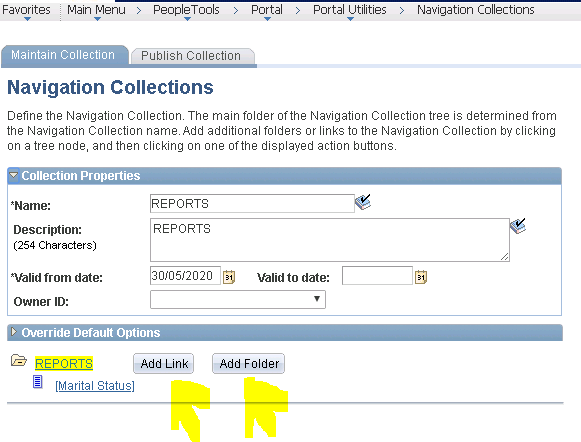

No comments:
Post a Comment